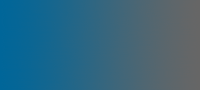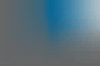Windows tuning guide
There are two different windows types available - Windows 95/98/me and Windows NT/2000/XP. This page will deal with Windows NT/2000/XP. To read about Windows 95/98/ME go here.Windows has a lot of hidden settings, that when properly configered can boost system performance. These may not show in general use, but you will know that your computer is purring like a highly tuned engine. These settings should be available in windows XP, probably 2000 and possibly in NT, but may not be exactly as described. This guide works best on pcs with at least 128mb of memory and a modern cpu (500mhz pIII or higher)
System settings
To access this section, simply right click on My Computer and select properties. You can also get to it from Control panel>System. Only these options really effect performance, all others are personal choice, but make sure you know what you are doing with them.Advanced tab
Performance button
The performance section is one that can dramitically reduce CPU load in general window use. It has all kinds of things that make XP look like it does. disable them all and it looks like 2000 again. None of these are vital to the running of windows, but if you have a modern graphics card (geforce 2 or higher) it can handle some of these itself in the latest drivers. The ones it can handle are shadows, blending and translucency. I sugest disabling all others, particually the sliding and fading options that look nice, but slow down windows usage. One extra feature that does look nice is smoothing of windows fonts. I reckon you should leave it enabled as it causes next to no performance loss.
The advanced section to this only has one option you need to be bothered about - the virtual memory. Still here from the days of Windows 3.0, as long as you have enough memory (over 384MB id say) you can set it to 0. If you leave it enabled, make sure it is on the quickest drive and make the size static and enough to take you over the 384MB. Some programs don't like you having no swapfile - if this is the case, renable it.
Error reporting
Windows XP has the annoying habit of asking you if want to tell Bill Gates your computer crashed. Use this section to disable it entirely.
System restore
System restore was new in Windows ME. It keeps a backup of working windows configurations so if something goes wrong you can just restore to the last time it worked. It is best to leave it enabled while you are setting up drivers and so-on, just in case. It sure helped me several times! Once windows is working fine, disable it because it takes processing power and storage space.
Automatic updates
This is another irritating thing in Windows XP to disable. Basically it tries to update whenever it likes. I prefer to do it myself, but you may choose otherwise.
Date and time
The only thing here is disable the automatic time server check. It doesn't work through the uni firewall, though you can enable it at home.
Msconfig
Msconfig has been around since Windows 98, but it has a few enhancements in windows xp. To run it, type msconfig in the Start>Run box.Startup tab
This list contains all programs that start up when windows does. You can uncheck any that you don't want. They will stay here if you wish to enable them again, so don't worry if you are not sure. Be careful what you disable - some things are neccesary. If in doubt, don't do it.
Services tab
Windows NT has a services manager. Services are programs that run within windows to handle certain things, but some can de disabled to save memory. For a full guide on services, go here.
File sharing
Windows xp has improved security, but if you are on a network, that causes problems. File sharing is installed but no-one other than you can access the files that you share. To allow other people to, you must enable the guest account. There are 2 stages to this:1) Allow the guest to access you from the network
Go to Control panel - Administrative Tools - local security policy. Click on user rights assignment. Click on "Deny access from this computer from the network", and remove Guest. Leave the "Support_xxxxxx".
2) Enable the guest account
Go to Control panel - Administrative Tools - computer management. Click on local users and groups, then users. Click on Guest and uncheck the "Account is disabled" box.
Other tweaks
Defragmentation is automatic in XP when your computer isn't doing much. If however like mine it never stops, you will have to manually. Try to keep your desktop clear, particually of programs and large files, and remember to clear the temp directories periodically.In my customise windows directory on my ftp are a few programs that can do more to improve xp than xp can on its own. Feel free to try them out, but don't do anything you are unsure on.