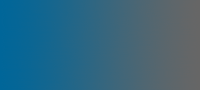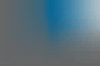Windows tuning guide
There are two different windows types available - Windows 95/98/me and Windows NT/2000/XP. This page will deal with Windows 95/98/ME. To read about Windows NT/2000/XP go here.Windows has a lot of hidden settings, that when properly configered can boost system performance. These may not show in general use, but you will know that your computer is purring like a highly tuned engine. These settings should be available in windows 95/98 and ME, but may not be exactly as described, and some are specific to ME and/or 98. This guide works best on pcs with at least 64mb of memory and a modern cpu (500mhz pIII or higher)
Swapfile settings
The Swapfile has been a part of windows since the first version. It is a method of increasing the amount of usuable memory by moving some information from normal system memory to the hard disc, and back again when needed. This is a very good way to get more memory on systems with low memory, but with todays computers with tons of memory it is a disadvantage because hard disc drives are so much slower than normal memory. The best way to set up windows is so that it uses system memory nearly all the time, but when it needs more it uses a fixed amount so that it does not keep moving too much around, because this slows down the computer even more. There are two settings to do this. One is to set the amount of memory used in the virtual memory settings to twice the amount of system memory. To do this, go to control panel>system. The last thing it should say, right at the bottom is your amount of memory. Now click on the performance tab, and then the virtual memory settings button. On the window that pops up, click the 'let me specify' radio button. Set both the maximum and minimum amounts to twice the amount of system memory and click ok, then yes to the window that pops up. It will now ask you to reboot. I suggest that you apply all the tweaks before rebooting the computer. Now we set windows to only use the swap file when it needs to. To do this we need to edit the system.ini file. First open up notepad, then open up the system.ini file (in the windows directory). Once open, find the section named [386EnH] and add this line below it:
ConservativeSwapfileUsage=1
Save the file and exit. This setting will not work until a reboot. One other setting to change is the windows file cache. Windows will fill up your memory with files and rarely delete them, untill it complains about having low memory. Luckily using these two setting in the [vcache] section will force it to only ever use 32Kb:
MaxFileCache=32768
MinFileCache=32768
Hardware settings
The other way to speed up windows is to change how it interacts with its hardware. Go to the control panel>system>perfomance tab again, then on the file system tab, change it to be a network server, with the slider all the way to the top. This makes windows use your faster memory more for programs and should provide a small boost. In the device manager tab, windows shows all your hardware. Hard drives and CD-ROMs have a setting that allows them to use direct access to the system memory, which can dramatically speed up the pc. Some hardware configurations will not have this setting, if they don't, it is usually already applied. To turn on this setting, select the 'CDROM' or 'Disk drives', select your hard drive or cd-rom, click properties (or double click), select the settings tab and enable DMA. When you click it, you will be told that it may have undesirable effects. This is only true with older hardware - most should be fine. If it doesn't work, windows should just disable it for you again. Windows also needs a reboot to change this setting.
Dos settings
The dos files config.sys and autoexec.bat in the root directory are used to configure dos to use your hardware properly. Since most computers now never use dos, we can remove everything in the files. However, just in case, we simply add REM (space) in front of all the lines. To do this, simply open them up in notepad as before. This stops dos using any non-essential memory that windows could. However, dos is still needed to start windows itself, so we can configure it to run windows as quickly as possible. If you add this line:
Stacks=0,0
To the config.sys file, it can speed up windows noticeabley.
Other settings
Windows 98 and me can be controled to stop programs loading when windows boots. To do this, click start>run, type msconfig then click ok. select the startup tab and deselect any non-essential programs. However, never deselect any unless you know what they are, and you defenitely know that you never use them. If you are unsure, do not deselect them. If you do, and windows will not boot, boot into safe mode and restore them.
ME has a new utility that allows you to restore to a older system setup, but it takes system power. To remove this, right click my computer, select trouble shooting, and disable system restore.
Try to limit icons on your desktop, especially programs. Use shortcuts instead. Use a tiled background, and do not use web view. To disable web view, select display in the control panel, then the web view, and deselect 'view my active desktop as a web page'. Also on the display panel, select effects and disable all of them.
Try to remember to defragment (start>programs>system) and keep the windows\temp directory clear