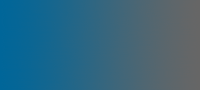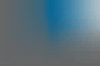How to use Cuteftp pro
FTP needs several details for a ftp server - host/address, port number, username, password. These are fields in the toolbar:

Fill in the fields for the ftp server you wish to connect to. Then click the first button. You can save these details in the side bar by clicking the 3rd button.
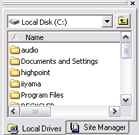 To copy files, use the side bar. Click the local drives tab at the bottom, and browse through to the right directory, like in explorer. Right clicking gives you some options - like to make a new directory. Once you are in the right directory, drag or double-click the file you want in the right panel to transfer it. The transfer is then added to the window at the bottom
To copy files, use the side bar. Click the local drives tab at the bottom, and browse through to the right directory, like in explorer. Right clicking gives you some options - like to make a new directory. Once you are in the right directory, drag or double-click the file you want in the right panel to transfer it. The transfer is then added to the window at the bottom

Why should I use Cuteftp pro instead of Internet Explorer ?
1: Cute FTP can resume files (if it stops, you can restart where you left off)
2: Cute FTP is more stable - if Internet Explorer or windows explorer crashes you loose all downloads. Tied in with #1 this can be very annoying
3: Cute ftp is more efficent
4: Cute ftp provides more customisation
5: Cute ftp has more options
6: Cute ftp gives more information in its log window. IE only gives major event information